How do I open a protected message?
You have received an encrypted email from Peoples Bank. Now what?
Protected messages allow the sender to set specific permissions on a message, such as Do Not Forward or Do Not Print. If you receive a protected email message sent to your Office 365 account in Outlook 2016 or Outlook on the web, the message should open like any other message. You'll see a banner at the top of the message that informs you of any restrictions on the message.
If you're using a different email account or email program, you may receive a notification that you've received a protected message and need to take additional action.
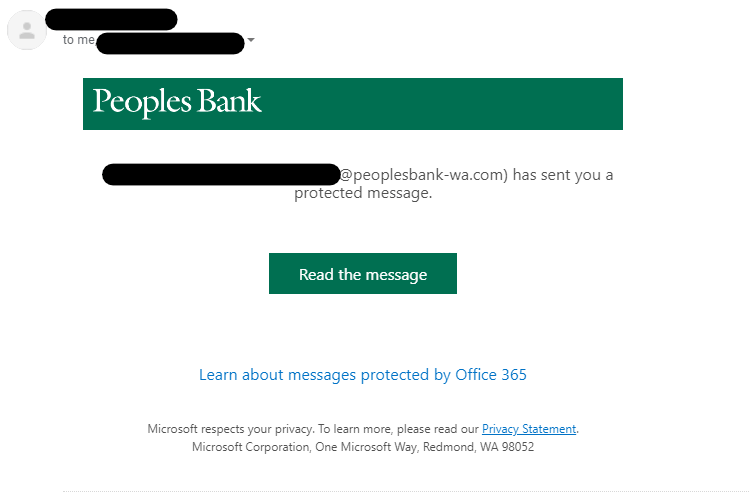
Reading a protected message with an Office 365 email account in Outlook or Outlook on the web:
Desktop/Browser:
If you're using an Office 365 email account in Outlook 2016 or Outlook on the web, you shouldn't have to do anything special to read your message.
Mobile app:
If you have an Office 365 account and you're using the Outlook mobile app, the message should just open.
Reading a protected message with Gmail:
Desktop/Browser:
- Select Click here to read your message.
- Select Sign in with Google.
- You'll be redirected to the Gmail sign-in page. Once you sign in, select Allow.
- Your protected message will display in a new browser tab. You won't be able to view the protected message in the Gmail window.
Mobile app:
- Tap Click here to read your message.
- Tap Sign in with... and sign in to your email account.
- If you get a request for permissions, tap Yes or Allow to view the message.
Reading a protected message with a single-use code:
Some email clients and services can't automatically open protected messages. If you have an email account with Yahoo! or other Internet Service Provider, you'll need to obtain a single-use code to read the message.
Desktop/Browser:
- Select Read the message.
- You'll be redirected to a page where you can sign in and receive a single-use code.
- Check your email for the single-use code. Enter the code in the browser window, then select Continue to read your message.
Mobile app:
- Tap Click here to read your message > Sign in with a single-use code.
- You'll be redirected to a page where you can sign in and receive a single-use code.
- Check your email for the single-use code and copy it.
- Enter the code in your browser, then select Continue to read your message.
To respond with an encrypted message:
After opening the message in your browser, you can then use the Reply button at the top of the message.
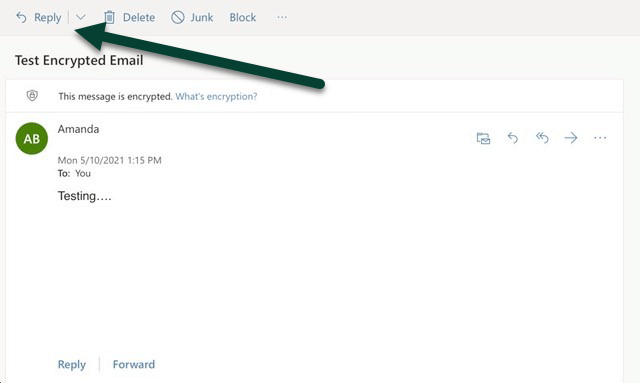
Enter any applicable text and attach any necessary documents, then click Send.
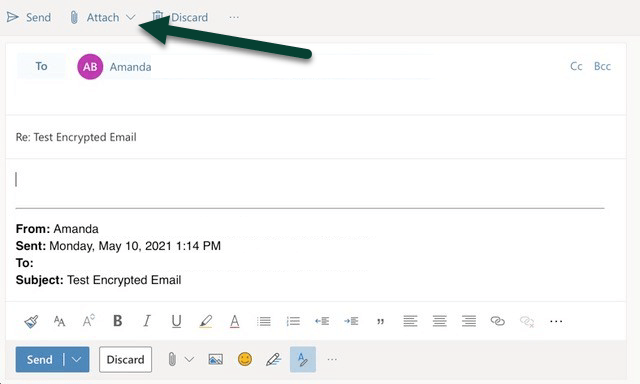
Note: if you respond via the message in your inbox rather than the browser, it will not be sent encrypted.